Introduction
The concept of installing a dash cam can seem quite daunting, however it is actually relatively simple with some basic tools and electrical knowledge. In the tutorial below AutoInstruct will show you how to install a front and rear dash cam in your vehicle.
For this tutorial we’re using a MK7 Golf R, and the dash cam is a Blackvue DR650S-2CH with a Power Magic Pro. For LHD models the process is very similar, please see below for more information.
Difficulty Rating
Tools/Parts Required
- 1CH or 2CH Dash Cam – We sell and recommend BlackVue
- Optional: Power Magic Pro
- Cable Ties
- Side Cutters
- Cable Stripper
- x2 Fuse Taps / ‘Add a Circuit’
- Trim Removal Tools
- Torx Driver Set
- Electrical Tape & Stiff Wire (For feeding cables)
Warning
AutoInstruct will not be held responsible for damage to your vehicle or personal injury / death as a result of the information we provide.
Step 1
First we need to choose a suitable mounting location on the front windshield. Power on the camera using the cigarette lighter and check the footage to ensure you are happy with the position. Being a Right Hand Drive (RHD) vehicle we’ve chose to mount the camera behind the left side of the rear view mirror, therefore hiding the camera from the driver’s field of view.
Ensure you leave adequate space between the camera and mirror to allow for movement in the mirror. Once the spot is chosen, stick the camera to the windshield.
Step 5
When feeding the cables we need to ensure we do not obsecure the airbag in the event of a deployment. Essentially this means we never run the cables between the airbag and vehicle occupants.
As a result, the first step is feeding behind the airbag in the A-Pillar. Grasp the pillar near the window seal and gently pull down to make a small gap. Then feed the cables in the direction shown, ensuring you are feeding behind the airbag.
You can then feed the cables along the top of the windshield and into the roof lining. The cables will sit comfortably in place. Plug the cables into the camera and ensure there is adequate cable slack for adjustment. Neaten as required and push the A-Pillar firmly back into position.
Step 8
Continue feeding the rear cable along the window seal and across the B-Pillar. Once at the B-Pillar you can simply push upwards on the roof lining to create a gap. Drop the cable into this gap and then work your way along the rear door, again pulling back on the seal and feeding into the roof lining.
Continue feeding the rear cable along the window seal and across the B-Pillar. Once at the B-Pillar you can simply push upwards on the roof lining to create a gap. Drop the cable into this gap and then work your way along the rear door, again pulling back on the seal and feeding into the roof lining.
Step 12
We now need to feed the wire through either rubber tube in the direction shown. Whilst you can leave the rubber tubes connected to the body, it can be easier to feed the cable if they’re released.
To release them, look from the underside / topside and gently push on the clip, one side holds it in place. Be gentle as these are prone to break.
We now need to feed the wire through either rubber tube in the direction shown. Whilst you can leave the rubber tubes connected to the body, it can be easier to feed the cable if they’re released.
To release them, look from the underside / topside and gently push on the clip, one side holds it in place. Be gentle as these are prone to break.
Step 15
We will now hard wire the dash cam and Power Magic Pro. For RHD vehicles, remove the glovebox using this tutorial. LHD vehicles can simply remove the coin tray next to the drivers knee. To do this simply squeeze the sides of the tray and it should drop down.
We will now hard wire the dash cam and Power Magic Pro. For RHD vehicles, remove the glovebox using this tutorial. LHD vehicles can simply remove the coin tray next to the drivers knee. To do this simply squeeze the sides of the tray and it should drop down.



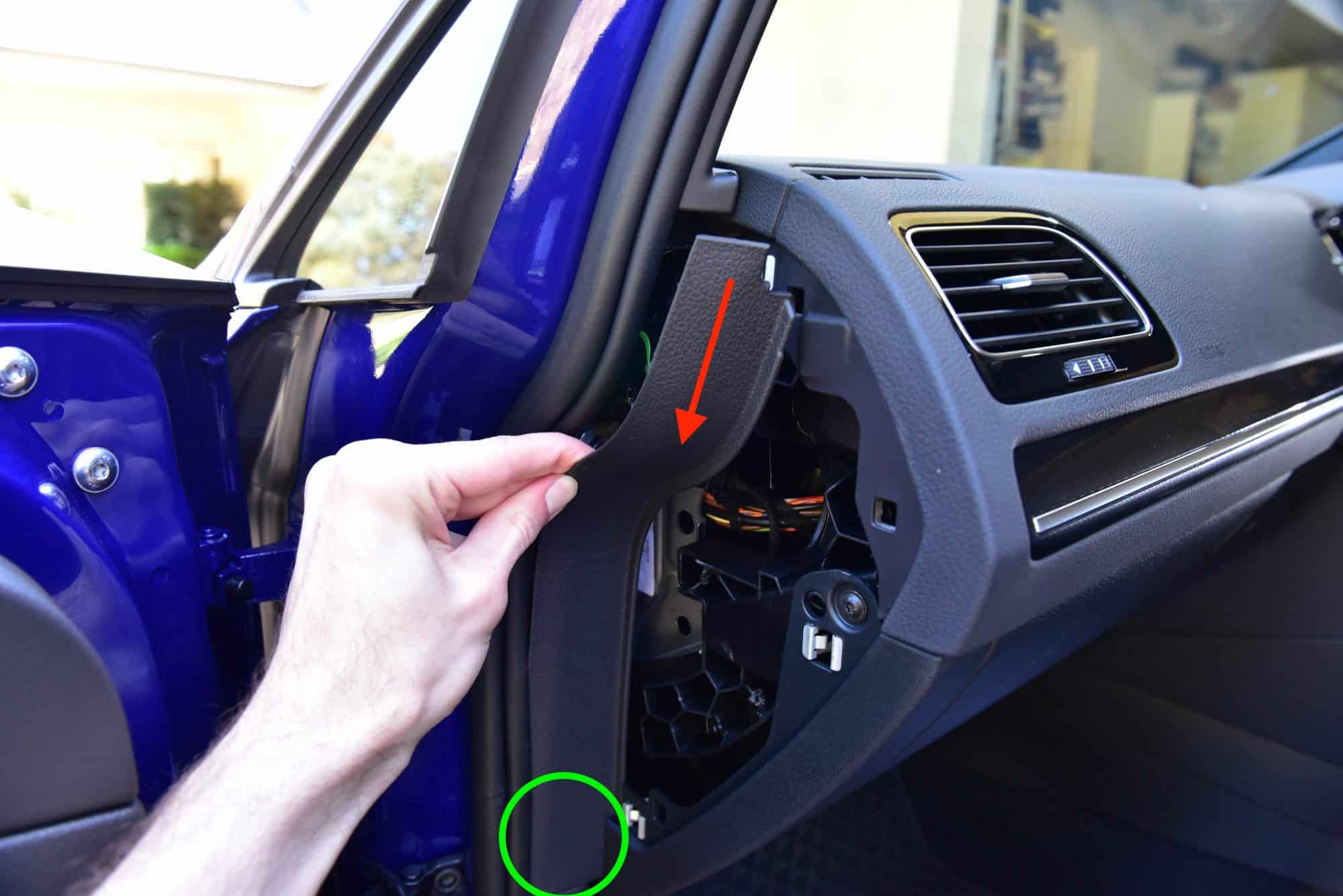




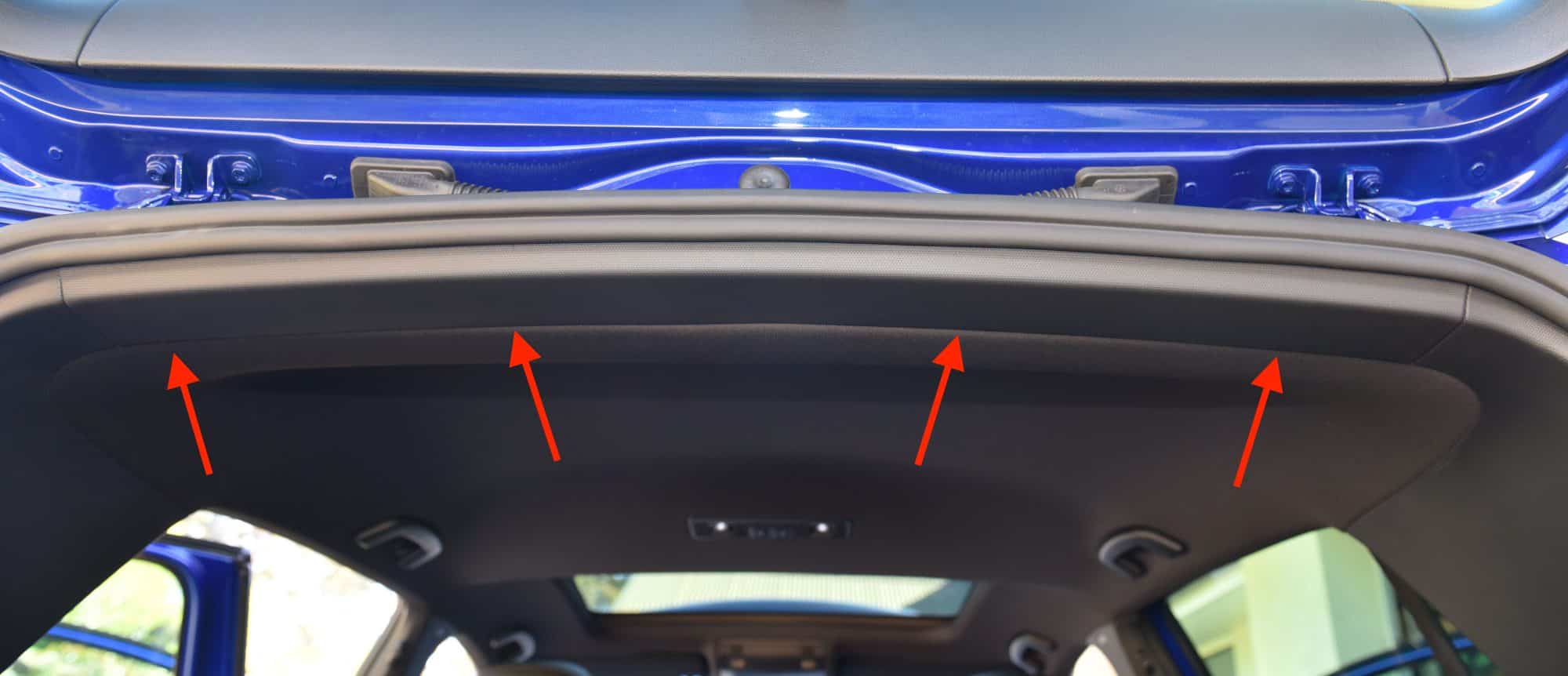










This Post Has 38 Comments
A truly great guide.. i mulled over installing my Thinkware F770 dashcam on my mk7golf…and this guide made it possible …an idea for sticky bits like the rear rubber for the hatch lid ..use wd40..this made it easy
Great idea, and thank you for your feedback!
Hi there, great detail on the install. I am on the last part of hardwiring the power magic pro, however, my 17’ GTi sport has “kessy” (keyless entry) and hiking up a fusetap on F37 isn’t recommended due to errors of “key not detected.” Also, my fuse F6 is occupied by a yellow “5” fuse which is for the anti theft sensor. When I followed the instructions of where to fuse tap ( F37 red wire/F6 yellow wire) my car made weird noises. Therefore, I put the original fuses back to normal and now I’m here seeking some help on which fuses I should utilize for the fusetap. Thank you in advance.
Hi Jon, Our car also has KESSY and did not have this issue. Are you loading two fuses into the Fuse Tap? Perhaps it’s faulty? The tap only draws on the power side of the fuse, and should have no impact on the accessories the original fuse is designed for.
Jon,
Did you ever managed to sort this out as I am getting the same issues as you.
I am installing this into a GTI PP 7.5 DSG.
Jon,
I just did this instal on my ’16 GTI (with KESSY) Autobahn and so far so good. No “key not detected” errors. DR650S-2CH & PMP.
I moved the F40 20A (12V outlet) fuse up one notch so that it’s always on and tapped the fuse with a 5A piggyback for the (yellow BATT+ wire). Then I tapped the F47 15A (rear wiper motor) fuse with a 5A piggyback for the (red ACC+ wire) and grounded the black wire.
Hope this helps!
Thanks @christian
I will follow your method. I feel much happier playing with cig and rear wiper fuses.
I found this install too late.
I have some static errors on my car now disabling my driver aids due to removing the wrong fuse. Need to leave it with workshop to hopefully reset unless anyone else has a simple diy fix. I tried with obdeleven and the workshop tried quickly with there laptop to no avail. I think they intend to unplug things and wait a few hrs for things to reset themselves? They didn’t have time for that the other day.
Great guide but one question! Will this make the dashcam stay on 24/7 or will it turn on once the car is turned on and turn off when the car is off?
Hello, This will allow the camera to remain on when the vehicle is switched off, in accordance to the Power Magic Pro settings (Voltage threshold or timer)
This is a great guide but going through the RHS tailgate grommet you’re closer to the DAB antenna and more prone to interference, ran mine through the LHS due to this.
Thanks for the feedback! We however have not noticed any interference using the right grommet.